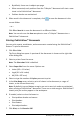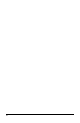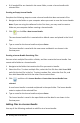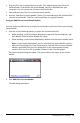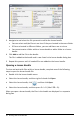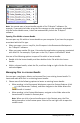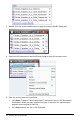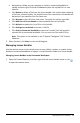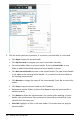Application Guide
Note: You cannot open a lesson bundle outside of the TI-Nspire™ software. For
example, if you open the folder using the file manager on your computer and double-
click the lesson bundle name, it does not automatically launch the TI-Nspire™
software.
Opening Files Within a Lesson Bundle
You can open any file within a lesson bundle on your computer if you have the program
associated with the file type.
• When you open a .tns or .tnsp file, the file opens in the Documents Workspace in
the TI-Nspire™ software.
• When you open another file type, it launches the application or program associated
with that file. For example, if you open a .doc file, it opens in Microsoft® Word.
Use one of the following options to open a file within a lesson bundle:
▶ Double-click the lesson bundle, and then double-click a file within the lesson
bundle.
▶ Within a lesson bundle, select the file, and then click ¢ or right-click the file name
and select Open.
Managing Files in a Lesson Bundle
You can open, copy/paste, delete, and rename files in an existing lesson bundle. To
locate and work with files in an existing lesson bundle:
1. Choose one of the following options to locate an existing lesson bundle.
• When working in the Documents Workspace, open the Content Explorer (click
in the Documents Toolbox), and then navigate to the folder where the
lesson bundle is located.
• When working in the Content Workspace, navigate to the folder where the
lesson bundle is located in Content pane.
Note: When you click a lesson bundle name in the Content pane, the Files
dialog box opens in the Preview pane. Select a file and right-click to open the
context menu.
Working with Lesson Bundles 97