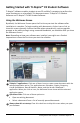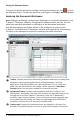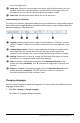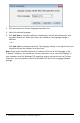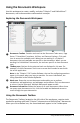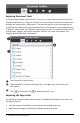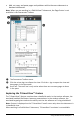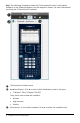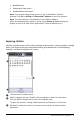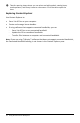Application Guide
Getting Started with TI-Nspire™ CX Student Software
TI-Nspire™ software enables students to use PC and Mac® computers to perform the
same functions as on a handheld. This document covers TI-Nspire™ CX Student
Software and TI-Nspire™ CX CAS Student Software.
Using the Welcome Screen
By default, the Welcome Screen opens the first time you start the software after
installation is complete. To begin working with documents, click an icon or link, or
close this screen manually. Actions that take place automatically, such as upgrade
prompts or the ability to begin using connected handhelds, are available after you close
the Welcome Screen.
Note: Depending on how your software was installed, you might see a Product
Improvement screen the first time you start the software.
À
TI-Nspire™ applications. Click one of these icons to create a new document with the
selected application active. The applications are Calculator, Graphs, Geometry,
Lists&Spreadsheet, Data&Statistics, Notes, and the Vernier DataQuest™
application. When you click an icon, the Welcome Screen closes and the selected
application opens.
Á
Quick Start links. Click one of these options to:
• Open an existing document.
• Select a document from a list of recently opened documents.
Â
Always show this at startup. Clear this check box to skip this screen when you open
your software.
Getting Started with TI-Nspire™ CX Student Software 1