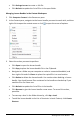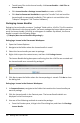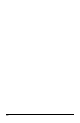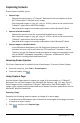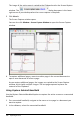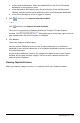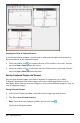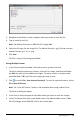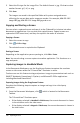Application Guide
102 Working with Lesson Bundles
• To add more files to the lesson bundle, click Lesson Bundles > Add Files to
Lesson Bundle.
• Click Lesson Bundles >Package Lesson Bundle to create a .tilb file.
• Click Send to Connected Handhelds to open the Transfer Tool and send the
lesson bundle to connected handhelds. (This option is not available in the
TI-Nspire™ Navigator™ NC Teacher Software.)
Packaging Lesson Bundles
Packaging lesson bundles creates a "package" folder with a .tilb file. This file contains
all files contained in the lesson bundle. You must package the lesson before you can
email the lesson bundle (.tilb file) to colleagues or students. By default, the lesson
bundle is saved in the following folder:
...\TI-Nspire\New Lesson Bundle1.tilb\package\...
Packaging a Lesson in the Documents Workspace
1. Open the Content Explorer.
2. Navigate to the folder where the lesson bundle is saved.
3. Select the lesson bundle you want to package.
4. Right-click to open the context menu, and then click Package Lesson.
The Lesson Bundle dialog box opens confirming that the .tilb file was created and
the lesson bundle was successfully packaged.
5. Click Yes to open the folder where the lesson package is stored. Click No to close
the dialog box.
Packaging a Lesson in the Contents Workspace
1. In ComputerContent, navigate to the folder that contains the lesson bundle you
want to package.
2. Click the lesson bundle in the Content pane. The Lesson Bundle details are
displayed in the Preview pane.
3. Use one of the following methods to create the package:
• From the Preview pane, click ¢ in the Files dialog box, and then click Package
Lesson Bundle.