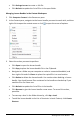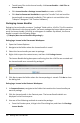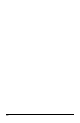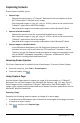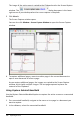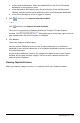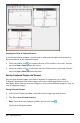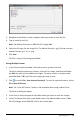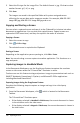Application Guide
106 Capturing Screens
The image of the active page is copied to the Clipboard and to the Screen Capture
window. The dialog box opens in the lower
right corner of your desktop when the screen capture is complete.
3. Click View it.
The Screen Capture window opens.
You can also click Window > Screen Capture Window to open the Screen Capture
window.
4. To capture additional pages, move to another page in the current document or
open a new document to select a page.
As you capture additional pages, the images are copied to the Screen Capture
window, which holds multiple images. The last page captured replaces the
contents of the Clipboard.
Using Capture Selected Handheld
Use the Capture Selected Handheld option to capture the active screen on a connected
handheld.
1. On a connected handheld, navigate to the menu or to a page in a document you
want to capture.
2. In the software, select the connected handheld: