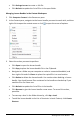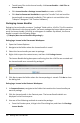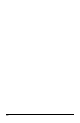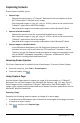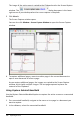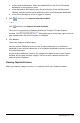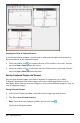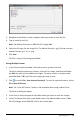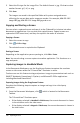Application Guide
108 Capturing Screens
Zooming the View of Captured Screens
In the Screen Capture window, use the zoom in and zoom out options to increase or
decrease the size of the captured screens.
▶ From the toolbar, click to increase the size of the screens in the view. You can
also click View > Zoom In from the menu.
▶ From the toolbar, click to decrease the size of the screens in the view. You can
also click View > Zoom Out from the menu.
Saving Captured Pages and Screens
You can save captured pages and screens captured as images for use in other
TI-Nspire™ documents that allow images or for use in other applications such as
Microsoft® Word. You can save one image at a time, select multiple images to save, or
save all captured images.
Saving Selected Screens
1. In the Screen Capture window, select the screen image you want to save.
2. Click File > Save Selected Screen(s).
Note: From the Screen Capture window, you can also click .
The Save as dialog box opens.