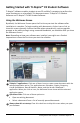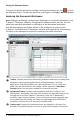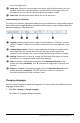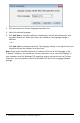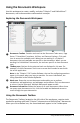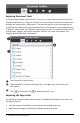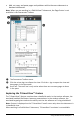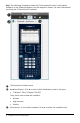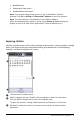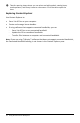Application Guide
2 Getting Started with TI-Nspire™ CX Student Software
Closing the Welcome Screen
To access the default workspace and begin working with documents, click to close
the Welcome Screen. To open the Welcome screen again, click Help > Welcome Screen.
Exploring the Documents Workspace
Note: Although not labeled, the Documents Workspace is the default workspace in the
TI-Nspire™ CX Student Software. Throughout the documentation and help, the area
where you work with documents is referred to as the Documents Workspace.
Use the menu options and toolbar options in the workspace to create or edit
TI-Nspire™ and PublishView™ documents and work with applications and problems.
The tools in the workspace are specific to working with open documents.
À
Toolbar. Contains shortcuts to frequently performed tasks such as creating new
documents, opening existing documents, saving documents, inserting
applications, inserting variables, and capturing screens. The cut, copy, and
paste icons are also located in the toolbar. At the right side, a Document
Preview button lets you select Handheld or Computer preview.
Á
Documents Toolbox. Contains tools needed to work with TI-Nspire™ and
PublishView™ documents. Use these tools to open the application menus, use
the page sorter to view TI-Nspire™ documents, open the TI-SmartView™
emulator, open Content Explorer, insert utilities such as math templates and
the symbols from the catalog, and insert text and images into PublishView™
documents. Click each icon to access the available tools.
Â
Toolbox pane. Options for the selected tool are displayed in this area. For
example, click the Document Tools icon to access tools needed to work with