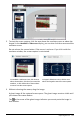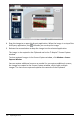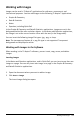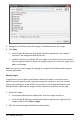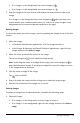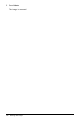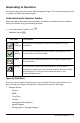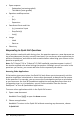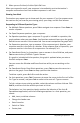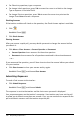Application Guide
112 Capturing Screens
4. Drag the image to an open third-party application. When the image is on top of the
third-party application, the indicates you can drop the image.
5. Release the mouse button to drop the image into the selected application.
The image is also copied to the Clipboard and to the TI-Nspire™ Screen Capture
window.
To view captured images in the Screen Capture window, click Window > Screen
Capture Window.
You can capture additional screens as needed. As you capture additional screens,
the images are copied to the Screen Capture window, which holds multiple
images. The last screen captured replaces the contents of the Clipboard.