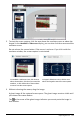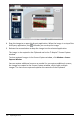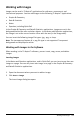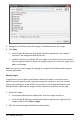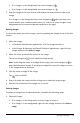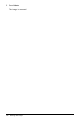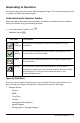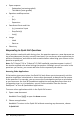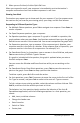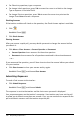Application Guide
Working with Images
Images can be used in TI-Nspire™ applications for reference, assessment, and
instructional purposes. You can add images to the following TI-Nspire™ applications:
• Graphs & Geometry
• Data & Statistics
• Notes
• Question, including Quick Poll
In the Graphs & Geometry and Data & Statistics applications, images are set in the
background behind the axis and other objects. In the Notes and Question applications,
the image is set at the cursor location inline with the text (in the foreground).
You can insert the following image file types: .jpg, .png, or .bmp.
Note: The transparency feature of a .png file type is not supported. Transparent
backgrounds are displayed as white.
Working with Images in the Software
When working in the TI-Nspire™ software, you can insert, copy, move, and delete
images.
Inserting Images
In the Notes and Question applications, and in Quick Poll, you can insert more than one
image on a page. You can only insert one image on a page in the Graphs & Geometry
and Data & Statistics applications.
1. Open the document where you want to add an image.
2. Click Insert > Image.
The Insert Image dialog box opens.
Working with Images 113