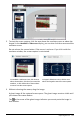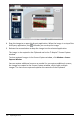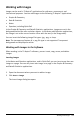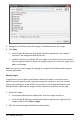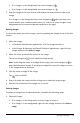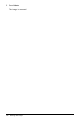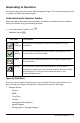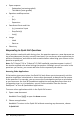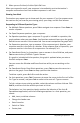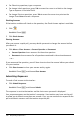Application Guide
3. When you are finished, click the Quick Poll icon.
When you respond to a poll, your response is immediately sent to the teacher’s
computer and teachers can track student responses in real time.
Showing Your Work
The teacher may request you to show work for your response. If so, the response area
has sections for you to write your starting point, your steps, and the final answer.
Responding to Different Question Types
▶ For Multiple Choice questions, press Tab to navigate to a response. Press Enter to
mark a response.
▶ For Open Response questions, type a response.
▶ For Equation questions, type a response. If a graph is included in a question, the
graph updates when you press Enter. Any functions entered show up on the graph,
and the cursor remains in the answer box. You cannot manipulate the graph itself.
▶ For Expression questions, type a response. If the response type is Number, your
response must be in the form of a number. If the response type is Expression, your
response must be in the form of an expression. For example, x+1.
▶ For Coordinate Points: (x,y) questions, type an answer in the x-field box, and press
Tab to move to the y-field box. Type an answer.
If a graph is included with the question, the graph is updated when you enter a
function and press Enter.
You can access the Window and Zoom functions while you are working on the
graph.
▶ For Coordinate Points: Drop Points questions, press Tab to move the cursor to a
point on the graph. Press Enter to drop a point at that location.
To delete a point, press Ctrl + Z to undo the action.
▶ For Lists questions, press Tab if necessary to move the cursor to the first cell of the
list. Type an answer, and press Tab to move to the next cell. Type an answer.
To link a column to an existing variable, select the column and then click var. Click
Link To, and then click the variable you want to link to.
The behavior in a Lists question closely matches the behavior of the Lists &
Spreadsheet application, with the following exceptions. In a Lists question, you
cannot:
• Add, insert, or delete columns.
• Change the header row.
• Enter formulas.
• Switch to Table.
• Create plots.
Responding to Questions 119