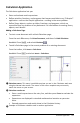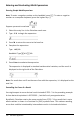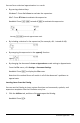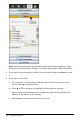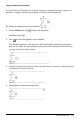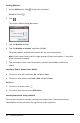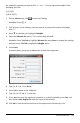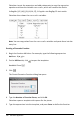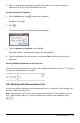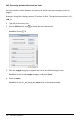Application Guide
126 Calculator Application
Creating Matrices
1. On the Utilities tab, click to open the templates.
Handheld: Press t.
2. Click .
The Create a Matrix dialog box opens.
3. Type the Number of rows.
4. Type the Number of columns, and then click OK.
Calculator opens a template with spaces for the rows and columns.
Note: If you create a matrix with a large number of rows and columns, it may take
a few moments to appear.
5. Type the matrix values into the template, and then press Enter to define the
matrix.
Inserting a Row or Column into a Matrix
▶ To insert a new row, hold down Alt and press Enter.
▶ To insert a new column, hold down Shift and press Enter.
Handheld:
▶ To insert a new row, press @.
▶ To insert a new column, press Shift+Enter.
Inserting Expressions Using a Wizard
You can use a wizard to simplify entering some expressions. The wizard contains
labeled boxes to help you enter the arguments in the expression.