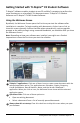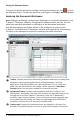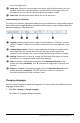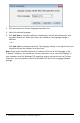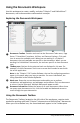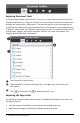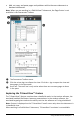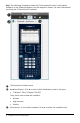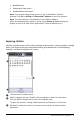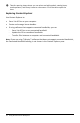Application Guide
Using the Documents Workspace
Use this workspace to create, modify, and view TI-Nspire™ and PublishView™
documents, and to demonstrate mathematical concepts.
Exploring the Documents Workspace
À
Documents Toolbox. Contains tools such as the Document Tools menu, Page
Sorter, TI-SmartView™ emulator, Utilities, and Content Explorer. Click each
icon to access the available tools. When you are working in a TI-Nspire™
document, the tools available are specific to that document. When you are
working in a PublishView™ document, the tools are specific to that document
type.
Á
Toolbox pane. Options for the selected tool are displayed in this area. For
example, click the Document Tools icon to access tools needed to work with
the active application.
Note: In the TI-Nspire™ CX Teacher Software, the tool for configuring questions
opens in this space when you insert a question. For more information, see
Using Question in the Teacher Software.
Â
Work area. Shows the current document and enables you to perform
calculations, add applications, and add pages and problems. Only one document
at a time is active (selected). Multiple documents appear as tabs.
Ã
Document information. Shows the names of all open documents. When there
too many open documents to list, click the forward and backward arrows to
scroll through the open documents.
Using the Documents Toolbox
The Documents Toolbox, located on the left side of the workspace, contains tools
needed for working with both TI-Nspire™ documents and PublishView™ documents.
When you click a toolbox icon, the associated tools appear in the Toolbox pane.
Using the Documents Workspace 5