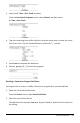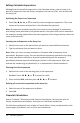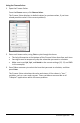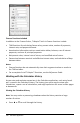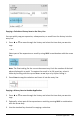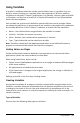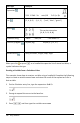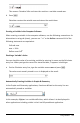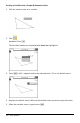Application Guide
Copying a Calculator History Item to the Entry Line
You can quickly copy an expression, subexpression, or result from the history into the
entry line.
1. Press ▲ or ▼ to move through the history and select the item that you want to
copy.
—or—
Select part of the expression or result by using Shift in combination with the arrow
keys.
Note: The float setting for the current document may limit the number of decimal
places displayed in a result. To capture the result in its full precision, select it
either by scrolling with the up and down arrow keys or by triple-clicking it.
2. Press Enter to copy the selection and insert it into the entry line.
Copying a History Item to Another Application
1. Press ▲ or ▼ to move through the history and select the item that you want to
copy.
2. Optionally, select part of the expression or result by pressing Shift in combination
with the arrow keys.
3. Use the standard key shortcut for copying a selection.
Calculator Application 145