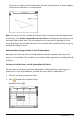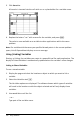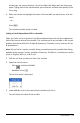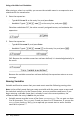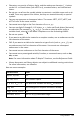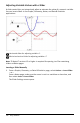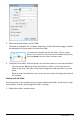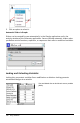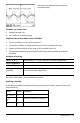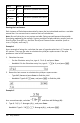Application Guide
As you type, the system displays a list of variables that begin with the letters you
typed. Typing part of the name enables you to locate a variable more quickly if the
list is long.
4. When you locate and highlight the name of the variable you want to use, click the
name.
—or—
Press ·.
The selected variable value is linked.
Linking a Lists & Spreadsheet Cell to a Variable
When you link a cell to a variable, Lists & Spreadsheet keeps the cell value updated to
reflect the current value of the variable. The variable can be any variable in the current
problem and can be defined in Graphs & Geometry, Calculator, or any instance of Lists
& Spreadsheet.
Note: Do not link to a system variable. Doing so could prevent the variable from being
updated by the system. System variables include ans, StatMatrix, and statistics results
(such as RegEqn, dfError, and Resid).
1. Click the cell that you want to link to the variable.
2. Open the VarLink menu:
- Click , and then click Cell.
- Handheld: Press h.
The VarLink menu is displayed.
3. Under Link To, scroll to the name of the variable and click it.
The cell shows the value of the variable.
Using Variables 153