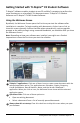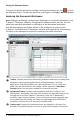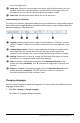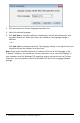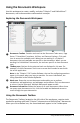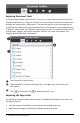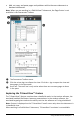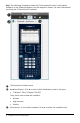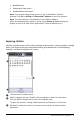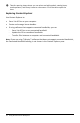Application Guide
• Add, cut, copy, and paste pages and problems within the same document or
between documents.
Note: When you are working in a PublishView™ document, the Page Sorter is not
available in the Documents Toolbox.
À
The Documents Toolbox menu.
Á
Click the minus sign to collapse the view. Click the + sign to open the view and
show pages in the document.
Â
Scroll bar. The scroll bar is only active when there are too many pages to show
in the pane.
Exploring the TI-SmartView™ Feature
The TI-SmartView™ feature emulates how a handheld works. In the teacher software, the
emulated handheld facilitates classroom presentations. In the student software, the
emulated keypad gives students the ability to drive the software as if using a handheld.
Note: Content is displayed on the TI-SmartView™ small screen only when the document is
in Handheld view.
When working in a PublishView™ document, TI-SmartView™ emulator is not available.
Using the Documents Workspace 7