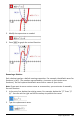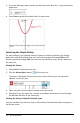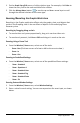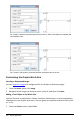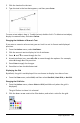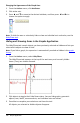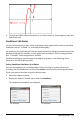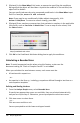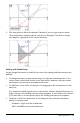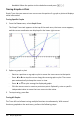Application Guide
192 Graphs Application
3. If you are defining a new relation, position the cursor after the = sign and type the
expression.
4. Press Enter to graph the relation with its new name.
Accessing the Graph History
For each problem, the software stores a history of relations defined in the Graphs
application and 3D Graphing view, such as function graphs f1 through f99 and 3D
function graphs z1 through z99. You can view and edit these items using a button on
the entry line.
Viewing the History
1. Press Ctrl+G to show the entry line.
2. Clickthe History Menu button on the entry line.
The menu is displayed. As you point to the name of each item, its expression
appears in the entry line.
3. Select the name of the relation you want to view or edit.
4. (Optional) From the entry line, use the up and down arrow keys to scroll through
the defined relations of the same type.
Viewing the History of Specific Relation Types
Use this method if you want to view or edit a defined relation that does not appear in
the History menu.