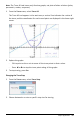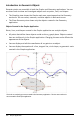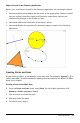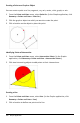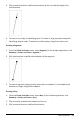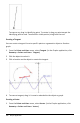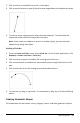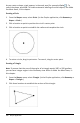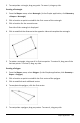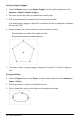Application Guide
2. Click a location to establish the vector's initial point.
3. Click a second location to specify direction and magnitude and complete the vector.
4. To move a vector, drag any point other than the endpoints. To manipulate the
magnitude and/or direction, drag either end point.
Note: If you create an endpoint on an axis or another object, you can move the
endpoint only along that object.
Creating a Circle Arc
1. From the PointsandLines menu, select Circle Arc. (In the Graphs application, click
Geometry > PointsandLines > Circle Arc.)
2. Click a location or point to establish the starting point of the arc.
3. Click a second point to establish an intermediate point through which the arc will
pass.
4. Click a third point to set the ending point and complete the arc.
5. To move an arc, drag its perimeter. To manipulate it, drag any of its three defining
points.
Creating Geometric Shapes
The Shape tools let you explore circles, polygons, conics, and other geometric objects.
Graphs Application 207