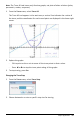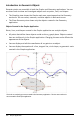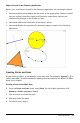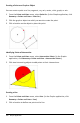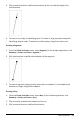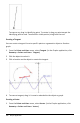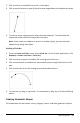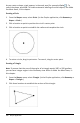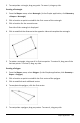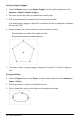Application Guide
3. To manipulate a triangle, drag any point. To move it, drag any side.
Creating a Rectangle
1. From the Shapes menu, select Rectangle. (In the Graphs application, click Geometry
> Shapes > Rectangle.)
2. Click a location or point to establish the first corner of the rectangle.
3. Click a location for the second corner.
One side of the rectangle is displayed.
4. Click to establish the distance to the opposite side and complete the rectangle.
5. To rotate a rectangle, drag one of its first two points. To extend it, drag one of the
last two points. To move it, drag any side.
Creating a Polygon
1. From the Shapes menu, select Polygon. (In the Graphs application, click Geometry >
Shapes > Polygon.)
2. Click a location or point to establish the first vertex of the polygon.
3. Click to establish each additional vertex.
4. To complete the polygon, click the first vertex.
5. To manipulate a polygon, drag any vertex. To move it, drag any side.
Graphs Application 209