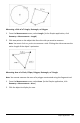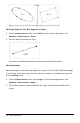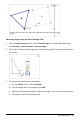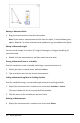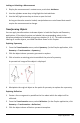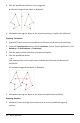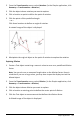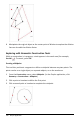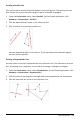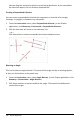Application Guide
Locking or Unlocking a Measurement
1. Display the measurement's context menu, and select Attributes.
2. Use the up/down arrow keys to highlight the Lock attribute.
3. Use the left/right arrow keys to close or open the lock.
As long as the value remains locked, manipulations are not allowed that would
require the measurement to change.
Transforming Objects
You can apply transformations to drawn objects in both the Graphs and Geometry
applications. If the object's points are labeled, the corresponding points in the
transformed object are labeled using prime notation (A → A'). To enable automatic
labeling of certain objects, see What You Must Know in this chapter.
Exploring Symmetry
1. From the Transformation menu, select Symmetry. (In the Graphs application, click
Geometry > Transformation > Symmetry.)
2. Click the object whose symmetry you want to explore.
3. Click a location or existing point to establish the point of symmetry.
A symmetrical image of the object is displayed.
4. Manipulate the original object or the point of symmetry to explore the symmetry.
Exploring Reflection
1. Create a line or segment to predefine the line about which the object will be
reflected.
2. From the Transformation menu, select Reflection. (In the Graphs application, click
Geometry > Transformation > Reflection.)
3. Click the object whose reflection you want to explore.
Graphs Application 225