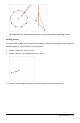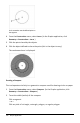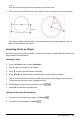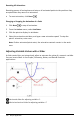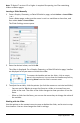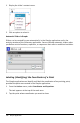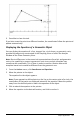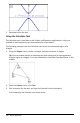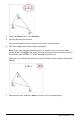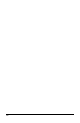Application Guide
232 Graphs Application
Circle created to use the defined point on
the segment.
4. From the Construction menu, select Locus. (In the Graphs application, click
Geometry > Construction > Locus.)
5. Click the point shared by the objects.
6. Click the object defined to share the point (this is the object to vary).
The continuous locus is displayed.
Creating a Compass
This tool operates similarly to a geometric compass used for drawing circles on paper.
1. From the Construction menu, select Compass. (In the Graphs application, click
Geometry > Construction > Compass.)
2. To set the width (radius) of the compass:
Click a segment.
—or—
Click any side of a triangle, rectangle, polygon, or regular polygon.