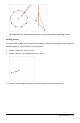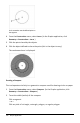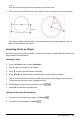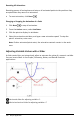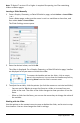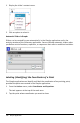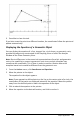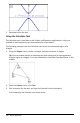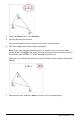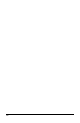Application Guide
—or—
Click any two existing points or locations on the work area.
3. Click a location to establish the center of the circle and complete the construction.
The radius adjusts automatically as you manipulate the original segment, side, or
points used to define the radius.
Animating Points on Objects
You can animate any point created as a point on an object or graph. Multiple points can
be animated simultaneously.
Animating a Point
1. From the Actions menu, select Attributes.
2. Click the point to display its attributes.
3. Press ▼ to select the animation attributes.
4. Press ◄or► to choose either unidirectional or alternating animation.
5. Type a value to set the animation speed. Any nonzero speed begins the animation.
To reverse the direction, enter a negative value.
6. Press Enter to display the animation controls .
7. Press ESC to close the Attributes tool.
Pausing and Resuming All Animations
▶ To pause all animations on a page, click Pause .
▶ To resume all animations, click Play .
Graphs Application 233