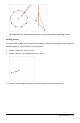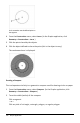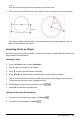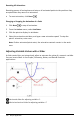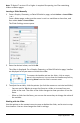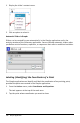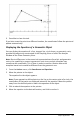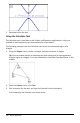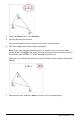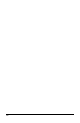Application Guide
3. Press Esc to close the tool.
If you later move the point to a different location, the coordinates follow the point and
update automatically.
Displaying the Equation of a Geometric Object
You can display the equation of a line, tangent line, circle shape, or geometric conic,
provided the object was constructed in the Graphing View or within the Analytic
Window of the Plane Geometry View.
Note: Due to differences in the numerical representations of analytic and geometric
conics, the capability to convert a geometric conic to an analytic template may
sometimes be unavailable. This is done in order to avoid a situation where the
template-based conic would be different from the geometric one.
1. From the Actions menu, click CoordinatesandEquations.
2. Move the pointer to the object.
The equation for the object appears.
Note: If you approach a defined point on the line or the center point of a circle, the
coordinates of that point are displayed instead of the equation. Move the pointer
away from the defined point to obtain the equation of the object.
3. Click to attach the equation to the pointer.
4. Move the equation to the desired location, and click to anchor it.
Graphs Application 237