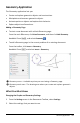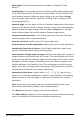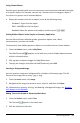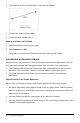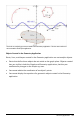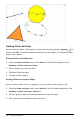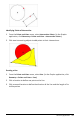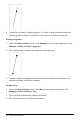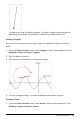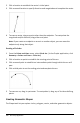Application Guide
256 Geometry Application
Creating Points and Lines
As you create an object, a tool appears in the work area (for example, Segment ). To
cancel, press ESC. To enable automatic labeling of certain objects, see What You Must
Know in this chapter.
Creating a Point on the Work Area
1. From the PointsandLines menu, select Point. (In the Graphs application, click
Geometry > PointsandLines > Point.)
2. Click a location to create the point.
3. (Optional) Label the point.
4. To move a point, drag it.
Creating a Point on a Graph or Object
You can create a point on a line, segment, ray, axis, vector, circle, graph, or axis.
1. From the PointsandLines menu, select Point On. (In the Graphs application, click
Geometry > PointsandLines > Point On.)
2. Click the graph or object on which you want to create the point.
3. Click a location on the object to place the point.