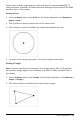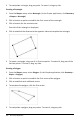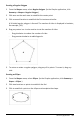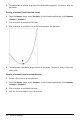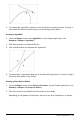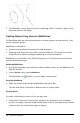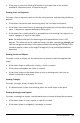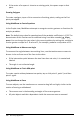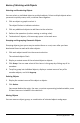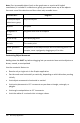Application Guide
266 Geometry Application
3. To manipulate a conic, drag any of its five defining points. To move it, drag it from
any other place on the shape.
Creating Shapes Using Gestures (MathDraw)
The MathDraw tool lets you use touchscreen or mouse gestures to create points, lines,
circles, and other shapes.
MathDraw is available in:
• Geometry view without the analytic window displayed.
• Graphing view when the x scale and y scale are identical. This avoids non-circular
ellipses and non-square rectangles appearing as circles and squares.
MathDraw is not available in the 3D Graphing view or in the Geometry view with the
analytic window displayed.
Activating MathDraw
1. If using the Geometry view with the analytic window visible, use the View menu to
hide the window.
2. On the Actions menu, select MathDraw.
The MathDraw icon appears. You can begin using the tool.
Canceling MathDraw
▶ When you have finished using the MathDraw tool, press Esc.
The tool also closes if you select a different tool or change views.
Creating Points
To create a labeled point, tap or click in an open area.
• If the point is close to an existing line, segment, ray, geometric conic (including
circles), or polygon, the point snaps to that object. You can also place a point on the
intersection of any two of those types of objects.