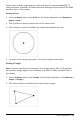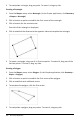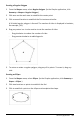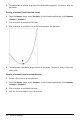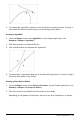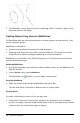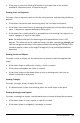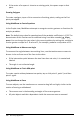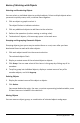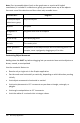Application Guide
• If the point is close to a visible grid location in a Graphs view or the analytic
window of a Geometry view, it snaps to the grid.
Drawing Lines and Segments
To create a line or segment, touch or click the initial position, and then drag to the end
position.
• If the drawn line passes near an existing point, the line snaps to the point.
• If the drawn line starts close to an existing point and ends next to another existing
point , it becomes a segment defined by those points.
• If the drawn line is nearly parallel or perpendicular to an existing line, segment, or
side of a polygon, it aligns to that object.
Note: The default tolerance for detecting parallel/perpendicular lines is 12.5
degrees. This tolerance can be redefined using a variable named ti_gg_fd.angle_tol.
You can change the tolerance in the current problem by setting this variable in the
calculator app to a value in the range 0 through 45 (0=no parallel/perpendicular
detection).
Drawing Circles and Ellipses
To create a circle or ellipse, use the touchscreen or mouse to draw the approximate
shape.
• If the drawn shape is sufficiently circular, a circle is created.
• If the shape is elongated, an ellipse is created.
• If the virtual center of the drawn shape is near an existing point, the circle or
ellipse is centered on that point.
Drawing Triangles
To create a triangle, draw a triangle-like shape.
• If a drawn vertex is close to an existing point, the vertex snaps to the point.
Drawing Rectangles and Squares
To create a rectangle or square, use the touchscreen or mouse to draw the perimeter.
• If the drawn shape is nearly square, a square is created.
• If the drawn shape is elongated, a rectangle is created.
Geometry Application 267