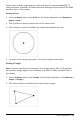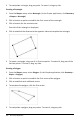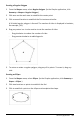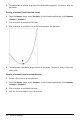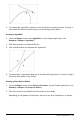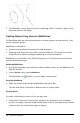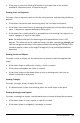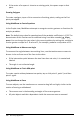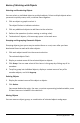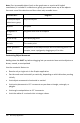Application Guide
Basics of Working with Objects
Selecting and Deselecting Objects
You can select an individual object or multiple objects. Select multiple objects when
you want to quickly move, color, or delete them together.
1. Click an object or graph to select it.
The object flashes to indicate selection.
2. Click any additional objects to add them to the selection.
3. Perform the operation (such as moving or setting color).
4. To deselect all objects, click an empty space in the work area.
Grouping and Ungrouping Geometric Objects
Grouping objects gives you a way to reselect them as a set, even after you have
deselected them to work with other objects.
1. Click each object to add it to the current selection.
The selected objects flash.
2. Display a context menu of the selected object or objects.
3. Click Group. You can now select all the items in the group by clicking any of its
members.
4. To split a group into individual objects, display a context menu of any of its
member objects, and click Ungroup.
Deleting Objects
1. Display the context menu of the object or objects.
2. Click Delete.
You cannot delete the origin, the axes, or points representing locked variables, even
if those items are included in the selection.
Moving Objects
You can move an object, group, or combination of selected objects and groups.
Geometry Application 269