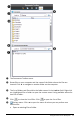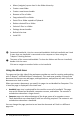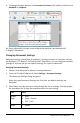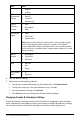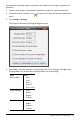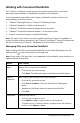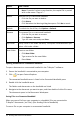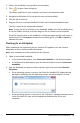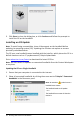Application Guide
18 Working with Connected Handhelds
Option How it Works
Note: If you don’t select a new location, the copied file is pasted
with a new name "Copy of ..."
Delete Delete a file on a connected handheld:
• Click the file you want to delete.
• Click Delete.
• Click Yes when the Warning dialog box opens. Click No to cancel.
Refresh To refresh the list of files, click Options > Refresh.
Rename To rename a file on a connected handheld:
• Click the file you want to rename.
• Click Options > Rename.
• Type the new name and press Enter.
Up a Level Go up a level in the folder hierarchy. This option is available when you
select a file inside a folder.
New Folder Create a new folder:
• Click New Folder.
• Type a name for the new folder.
• Press Enter.
Opening Documents on a Connected Handheld
To open a document on a connected handheld in the TI-Nspire™ software:
1. Ensure the handheld is connected to your computer.
2. Click to open Content Explorer.
The connected handheld name is listed in the Connected Handhelds pane.
3. Double-click the handheld name.
The folders and documents on the handheld are listed.
4. Navigate to the document you want to open, and then double-click the file name.
The document opens in the Documents Workspace.
Saving Files to a Connected Handheld
When you save a file from your computer to a handheld, files are converted to
TI-Nspire™ documents (.tns files). (See Sending Files to Handhelds)
To save a file on your computer to a connected handheld: