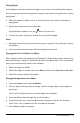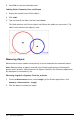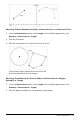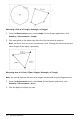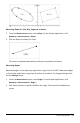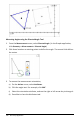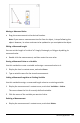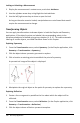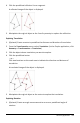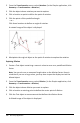Application Guide
Moving a Measured Value
▶ Drag the measurement to the desired location.
Note: If you move a measurement too far from its object, it stops following the
object. However, its value continues to be updated as you manipulate the object.
Editing a Measured Length
You can set the length of a side of a Triangle, Rectangle, or Polygon by editing its
measured value.
▶ Double-click the measurement, and then enter the new value.
Storing a Measured Value as a Variable
Use this method to create a variable and assign a measured value to it.
1. Display the item's context menu, and select Store.
2. Type a variable name for the stored measurement.
Linking a Measured Length to an Existing Variable
Use this method to assign a measured length value to an existing variable.
1. Display the measurement's context menu, and select Variables > Link to.
The menu shows the list of currently defined variables.
2. Click the name of the variable you want to link to.
Deleting a Measurement
▶ Display the measurement's context menu, and select Delete.
Geometry Application 277