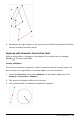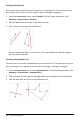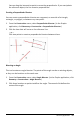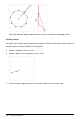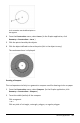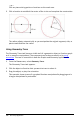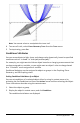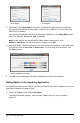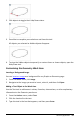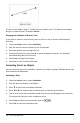Application Guide
2. Click objects to toggle their hide/show status.
3. Press Esc to complete your selections and close the tool.
All objects you selected as hidden objects disappear.
4. To view the hidden objects temporarily or restore them as shown objects, open the
Hide/Show tool.
Customizing the Geometry Work Area
Inserting a Background Image
You can insert an image as a background for any Graphs or Geometry page.
1. From the Insert menu, click Image.
2. Navigate to the image you want to insert, select it, and then click Open.
Adding a Text Object to the Work Area
Use the Text tool to add numeric values, formulas, observations, or other explanatory
information to the Geometry work area.
1. From the Actions menu, select Text.
2. Click the location for the text.
3. Type the text in the box that appears, and then press Enter.
Geometry Application 289