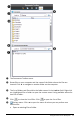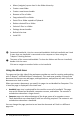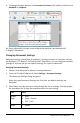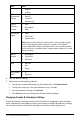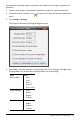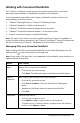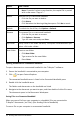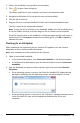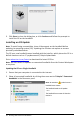Application Guide
20 Working with Connected Handhelds
3. Click Close to close the dialog box, or click Continue and follow the prompts to
install the OS on the handheld.
Installing an OS Update
Note: To avoid losing unsaved data, close all documents on the handheld before
updating its operating system (OS). Updating the OS does not replace or remove
previously saved documents.
The OS on a new handheld comes bundled with the installer, which places the OS in a
default location such as: C:\mydocuments\TI-Nspire\downloads.
Go to education.ti.com/latest to download the latest OS files.
Note: You can install OS updates on connected handhelds from the Content Workspace
at any time.
Updating the OS on a Single Handheld
1. Ensure that your computer is connected to the internet.
2. Show all connected handhelds by clicking the arrow next to TI-Nspire™ Connected
Handhelds in the Resources pane.
Note: An attention symbol next to a
handheldname means:
The handheldneeds an OS update.
—or—
The handheld has a newer OS thanthe
teacher's.