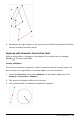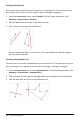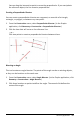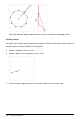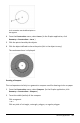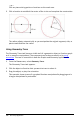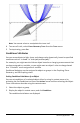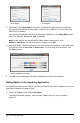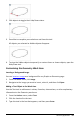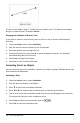Application Guide
290 Geometry Application
To move a text object, drag it. To edit the text, double-click it. To delete a text object,
display its context menu, and select Delete.
Changing the Attributes of Numeric Text
If you enter a numeric value as text, you can lock it or set its format and displayed
precision.
1. From the Actions menu, select Attributes.
2. Click the numeric text to display its list of attributes.
3. Press 9and: to move through the list.
4. At each attribute icon, press 7or8 to move through the options. For example,
select 0 through 9 as the precision.
5. Press Enter to apply the changes.
6. Press Esc to close the Attributes tool.
Animating Points on Objects
You can animate any point created as a point on an object or graph. Multiple points can
be animated simultaneously.
Animating a Point
1. From the Actions menu, select Attributes.
2. Click the point to display its attributes.
3. Press ▼ to select the animation attributes.
4. Press ◄or► to choose either unidirectional or alternating animation.
5. Type a value to set the animation speed. Any nonzero speed begins the animation.
To reverse the direction, enter a negative value.
6. Press Enter to display the animation controls .
7. Press ESC to close the Attributes tool.