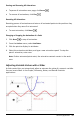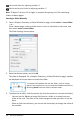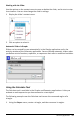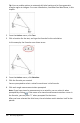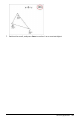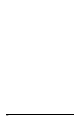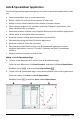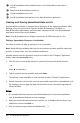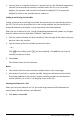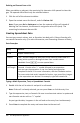Application Guide
• You can refer to a specific element in a named list from the Calculator application.
Use the list name and the element’s position within the list. In a list named
Heights, for example, refer to the first element as Heights[1]. The expression
Heights[2] refers to the second element, and so on.
Linking to an Existing List Variable
Linking a column to an existing list variable lets you easily view and edit the values in
the list. The list can be any shared list in the current problem and can be defined in
Graphs&Geometry, Calculator, or any instance of Lists&Spreadsheet.
After you link a column to a list, Lists&Spreadsheet automatically shows any changes
that you make to the list with other TI-Nspire™ applications.
1. Click the column formula cell (the second cell from the top) of the column that you
want to link to the variable.
2. Type the name of the list variable you want to link to.
—or—
Click on the toolbar (press h on the handheld), click Link To, and click the
variable you want to link to.
3. Press Enter.
The column shows the list elements.
Notes:
• You cannot link to the same variable multiple times on the same page.
• Use caution if you link to a system variable. Doing so could prevent the variable
from being updated by the system. System variables include ans and statistics
results (such as stat.results, stat.RegEqn, and stat.Resid).
Inserting an Element in a List
When you insert an element in a list, the remaining elements shift downward to
create space. No other columns are affected.
▶ Click Insert > Insert Cell.
Lists&Spreadsheet Application 299