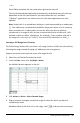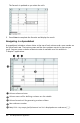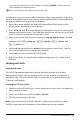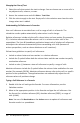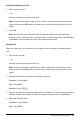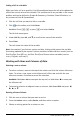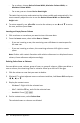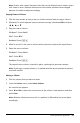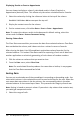Application Guide
—or—
Press Tab to complete the entry and move right to the next cell.
The Lists&Spreadsheet application automatically recalculates any cells that are
dependent on the cell you entered. If you have shared the cell, and other
TI-Nspire™ applications are linked to the cell, the other applications are also
updated.
Note: Empty cells in a spreadsheet display as a void represented by an underscore
(_). The underscore is automatically added to empty cells when a list is named or
when an empty cell is referenced in a formula. When you plan to perform
calculations on a range of cells, be sure to notice the location of void cells. Cells
without a value can affect calculations. For example, if you include a void cell in
the range for a sum such as “=b2+c2,” the result of the calculation is void(_).
Inserting a Cell Range into a Formula
The Select Range feature lets you insert a cell range (such as a1:b3) into a formula by
selecting the range instead of typing cell addresses into an argument.
Suppose you want to calculate the mean of a range of cells.
1. Select the cell that will contain the result.
2. From the Data menu, click ListMath>Mean.
An editable formula appears in the cell.
3. Click Actions>Select>Select Formula Range.
4. Drag a selection rectangle around the range of values for which you want to
calculate the mean.
Handheld: Move to the first cell in the range, hold g, and press the arrow keys.
Lists&Spreadsheet Application 301