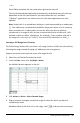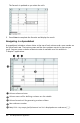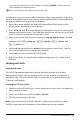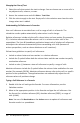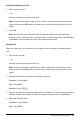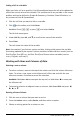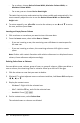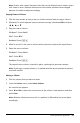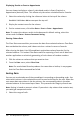Application Guide
Linking a Cell to a Variable
When you link a cell to a variable, Lists&Spreadsheet keeps the cell value updated to
reflect the current value of the variable. The variable can be any variable in the current
problem and can be defined in Graphs&Geometry, Calculator, Data&Statistics, or
any instance of Lists&Spreadsheet.
1. Click the cell that you want to link to a variable.
2. Click on the toolbar, and click Link to.
Handheld: Press / h or press h and select Link to.
The VarLink menu opens.
3. Under Link To, press ▲, and ▼ to scroll to the name of the variable.
4. Press Enter.
The cell shows the value of the variable.
Note: Use caution if you link to a system variable. Linking could prevent the variable
from being updated by the system. System variables include statistics results (such as
Stat.RegEqn, Stat.dfError, and Stat.Resid) and finance-solver variables (such as
tvm.n, tvm.pmt, and tvm.fv).
Working with Rows and Columns of Data
Selecting a row or column
▶ To select a column, move to the top of the column and click the column reference
letter. To select a row, move to the leftmost cell of the row and click the row
reference number. Press Esc to cancel the selection.
Handheld: Hold down ▲ to move past the top cell, or hold down ◄ to move past
the leftmost cell.
▶ To extend a selection to adjacent rows or columns, hold down Shift and press ◄,
►, ▲, or ▼.
Resizing a Row or Column
1. Click the row or column that you want to resize.
2. From the Actions menu, select Resize, and then select an option.
3. Choose a resizing option for a column or row.
Lists&Spreadsheet Application 307