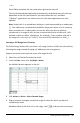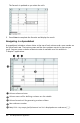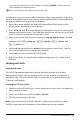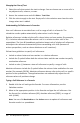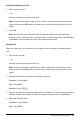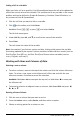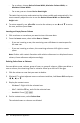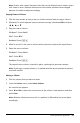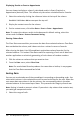Application Guide
308 Lists&Spreadsheet Application
- For a column, choose Resize Column Width, Maximize Column Width, or
Minimize Column Width.
- For a row, you can choose Resize Row Height.
The tools that minimize and maximize the column width work automatically. You
must manually adjust the size to use the Resize Column Width and Resize Row
Height tools.
4. To resize manually, use ◄ and ► to resize the column, or use ▲ and ▼ to resize
the row, and then press Enter.
Inserting an Empty Row or Column
1. Click a column or row where you want to insert the new data.
2. From the Insert menu, select either Row or Column.
- If you are inserting a row, the remaining rows shift down to create space for
the new row.
- If you are inserting a column, the remaining columns shift right to create
space.
Note: If other cells contain formulas with relative references to a displaced row or
column, those references adjust accordingly.
Deleting Entire Rows or Columns
You can delete a row, column, group of rows, or group of columns. When you delete a
row or column, the remaining rows or columns move up or left to fill the gap.
1. Click the column or row that you want to delete.
2. (Optional) To select adjacent rows or columns to delete, hold down Shift and press
◄, ►, ▲, or ▼.
3. Display the context menu.
- Windows®: Right-click the selected row.
- Mac®: Hold the “ key, and click the selected row.
- Handheld: Press / b.
4. On the context menu, select Delete Row.
The selected rows or columns are deleted.