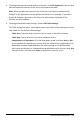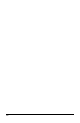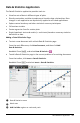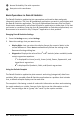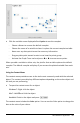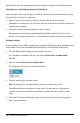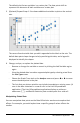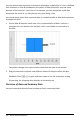Application Guide
▶ To change the expression that defines a function, click Edit Expression. You can also
edit the expression directly on the entry line beneath the table.
Note: When you edit the expression for a function, that function automatically
changes in the application used to define the function. For example, if you edit a
Graphs&Geometry function in the table, the table values and graph of the
function are both updated.
▶ To change the default table settings, choose Edit Table Settings.
The Table dialog box opens. Press Tab to move from field to field and type or select
new values for the default table settings:
- Table Start: Type the value to use as the first value in the table of values.
- Table Step: Type a value for the interval between values.
- Independent and Dependent: Click the drop-down arrow to choose Auto or Ask
as the method for populating a column with the values of the independent and
dependent variables. Auto populates the table starting at the defined table
start value and displays an independent and dependent value for each step. Ask
lets you select a cell and press Enter to generate a value for a cell.
Lists&Spreadsheet Application 343