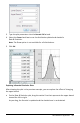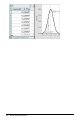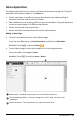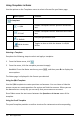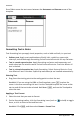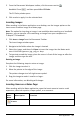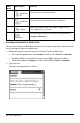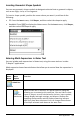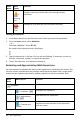Application Guide
396 Notes Application
The changes are applied to the text as you make selections.
Note: The toolbar shows only the icons that are applicable to the type of text
selected. For example, superscript ( ) and subscript ( ) are shown only for
ordinary text.
Using Color in Notes
When working in the Notes application on a desktop, use the (fill color) or the
(text color) options on the Documents Workspace toolbar to emphasize words,
calculations, and formulas.
You can also apply color to text when working in the Notes application on the
TI-Nspire™ CX handheld.
Changing Text Colors
1. Select the text you want to change to another color. You can select a sentence,
phrase, word, or a single letter. You can also select a math expression box, a
chemical equation box, or individual characters in a calculation, formula, chemical
equation, or math template.
2. From the Documents Workspace toolbar, click .
Handheld: Press ~, and then click Edit > Text Color.
The Text Color palette opens.
3. Click a color to apply it to the selected text.
Applying a Background Color
You can apply a background color to highlight selected characters in ordinary text, text
in a math expression, or text in a chemical equation box.
1. Select the text.