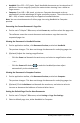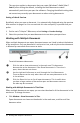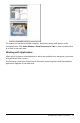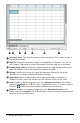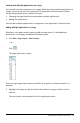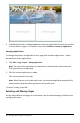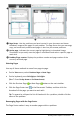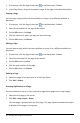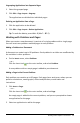Application Guide
• Handheld. Size: 320 × 217 pixels, fixed. Handheld documents can be viewed on all
platforms. You can magnify (zoom) the content when viewing it on a tablet or
larger screen.
• Computer. Size: 640 × 434 pixels, minimum. Computer documents scale up
automatically to take advantage of higher resolution screens. The minimum size is
640×434, so some content may be clipped on handheld devices.
Note: You can view documents of either page size using Handheld or Computer
preview.
Converting the Current Document's Page Size
▶ On the main TI-Nspire™ File menu, select Convert to, and then select the page size.
The software saves the current document and creates a copy that uses the
requested page size.
Viewing the Document in Handheld Preview
1. On the application toolbar, click DocumentPreview, and select Handheld.
The preview changes. This does not change the document's underlying page size.
2. (Optional) Adjust the viewing magnification:
- Click the Zoom tool beneath the work area, and select a magnification value.
—or—
- Click the Zoom to Fit button to make the handheld preview adjust
automatically to the window size.
Viewing the Document in Computer Preview
1. On the application toolbar, click DocumentPreview, and select Computer.
The preview changes. This does not change the document's underlying page size.
2. (Optional) Click the Boldness tool beneath the work area, and select a value to
increase or decrease the boldness of text and other items.
Setting the Default Page Size for New Documents
1. On the main TI-Nspire™ File menu, select Settings > Page Size Settings.
2. Select a default page size, either Handheld or Computer.
Working with TI-Nspire™ Documents 31