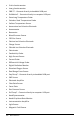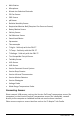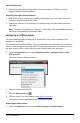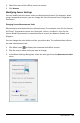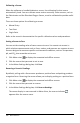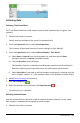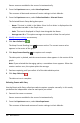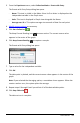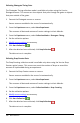Application Guide
426 Data Collection
Calibrating a Sensor
When the software or handheld detects a sensor, the calibration for that sensor
automatically loads. You can calibrate some sensors manually. Other sensors, such as
the Colorimeter and the Dissolved Oxygen Sensor, must be calibrated to provide useful
data.
There are three options for calibrating a sensor:
• Manual Entry
• Two Point
• Single Point
Refer to the sensor’s documentation for specific calibration values and procedures.
Setting a Sensor to Zero
You can set the standing value of some sensors to zero. You cannot set sensors in
which relative measurements such as force, motion, and pressure are common to zero.
Sensors designed to measure specific environmental conditions, such as Temperature,
pH, and CO
2
also cannot be set to zero.
1. Click Meter view to display the connected and offline sensors.
2. Click the sensor that you want to set to zero.
3. In the Meter Settings dialog box, click Zero.
Reversing a Sensor's Readings
By default, pulling with a force sensor produces a positive force and pushing produces
a negative force. Reversing the sensor allows you to display pushing as a positive force.
1. Click Meter view to display the connected and offline sensors.
2. Click the sensor that you want to reverse.
3. In the Meter Settings dialog box, click Reverse Readings.
The sensor display is now reversed. In Meter View, the reverse indicator
appears after the sensor name.