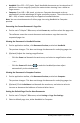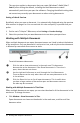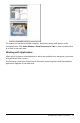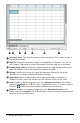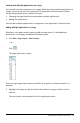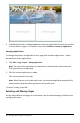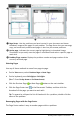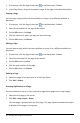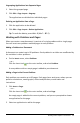Application Guide
34 Working with TI-Nspire™ Documents
À
Document name. Tabs show the names of open documents. Click a name to make it
the active document.
Á
Page Size. Shows the document's page size as Handheld or Computer. You can use
the TI-Nspire™ File menu to convert a document from one page size to the other.
Â
Problem/Page counter. Labels the problem number and page number of the active
page. For example, a label of 1.2 identifies Problem1, Page2.
Ã
Settings. Double-click to view or change the Document Settings for the active
document or to change the default Document Settings.
Ä
Angle Mode. Shows an abbreviation of the angle mode (Degrees, Radians, or
Gradians) in effect. Hover the pointer over the indicator to see the full name.
Å
Zoom. Enabled in Handheld preview only (click DocumentPreview on the toolbar
and select Handheld). Click ▼ and select a magnification value, or click the zoom-to-
fit button to make the preview adapt automatically to window size.
Æ
Boldness. Enabled in Computer preview only (click Document Preview on the
toolbar and select Computer). Click ▼ and select a value to increase or decrease the
boldness of text and other items.