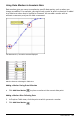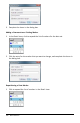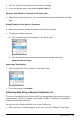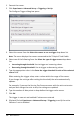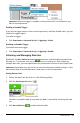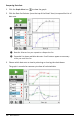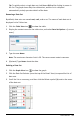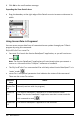Application Guide
Tip: To quickly select a single data set, hold down Shift while clicking its name in
the list. The graph shows only the selected set, and the list is collapsed
automatically to help you view details of the data.
Renaming a Data Set
By default, data sets are named run1, run2, and so on. The name of each data set is
displayed in the Table view.
1. Click the Table View icon to show the table.
2. Display the context menu for the table view, and select Data Set Options > [current
name].
3. Type the new Name.
Note: The maximum character limit is 30. The name cannot contain commas.
4. (Optional) Type Notes about the data.
Deleting a Data Set
1. Click the Graph View icon to show the graph.
2. Click the Data Set Selector (near the top of the Detail View) to expand the list of
data sets.
3. Scroll the list as necessary, and then click the Delete symbol (X) next to the name
of the data set.
Data Collection 439