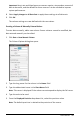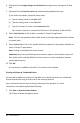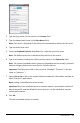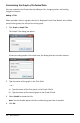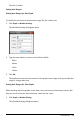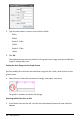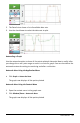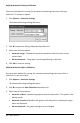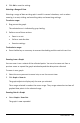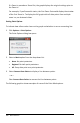Application Guide
452 Data Collection
6. (Optional) Select Apply changes to all Data Sets to apply these settings to all data
sets.
7. (Optional) Select Generate Values to automatically populate the rows.
If you select this option, complete these steps:
a) Type a starting value in the Start field.
b) Type an ending value in the End field.
c) Type the increase in value in the Increment field.
The number of points is calculated and shown in the Number of Points field.
8. Select Link from list to link to data in another TI-Nspire™ application.
Note: This list only populates when data exists in the other application and includes
a column label.
9. Select Link to list to link to the symbol table and make this information available to
other TI-Nspire™ applications.
Note: Linking is the default for most sensors.
Important: Heart rate and blood pressure sensors require a tremendous amount of
data to be useful, and the default for these sensors is to be unlinked to improve
system performance.
10. Click OK.
A new column is added to the table. This column can be edited.
Creating a Column of Calculated Values
You can add an additional column to the data set in which the values are calculated
from an expression using at least one of the existing columns.
Use a calculated column when finding the derivative for pH data. For more
information, see Adjusting Derivative Settings.
1. Click Data > New Calculated Column.
The Column Options dialog box opens.