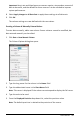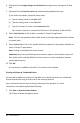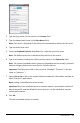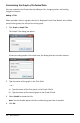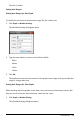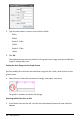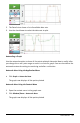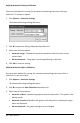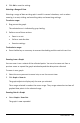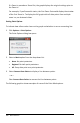Application Guide
2. Type the long name for the column in the Name field.
3. Type the abbreviated name in the Short Name field.
Note: This name is displayed if the column cannot expand to display the full name.
4. Type the units to be used.
5. From the Displayed Precision drop-down list, select the precision value.
Note: The default precision is related to the precision of the sensor.
6. Type a calculation including one of the column names in the Expression field.
Note: The system-provided column names are dependent on the sensor(s) selected
and any changes made to the name field in Column Options.
Important: The Expression field is case-sensitive. (Example: “Pressure” is not the
same as “pressure.”)
7. Select Link to list to link to the symbol table and make this information available to
other TI-Nspire™ applications.
Note: Linking is the default for most sensors.
Important: Heart rate and blood pressure sensors require a tremendous amount of
data to be useful, and the default for these sensors is to be unlinked to improve
system performance.
8. Click OK.
The new calculated column is created.
Data Collection 453