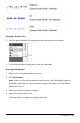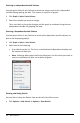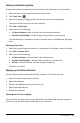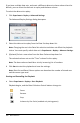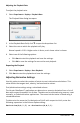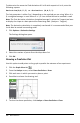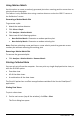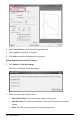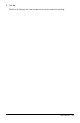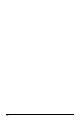Application Guide
Striking and Restoring Data
Striking data omits it temporarily from the Graph view and from the analysis tools.
1. Open the data run that contains the data to be struck.
2. Click Table View .
3. Select the region by dragging from the starting row to the ending point.
The screen scrolls so you can see the selection.
4. Click Data > Strike Data.
5. Select one of the following:
• In Selected Region. Strike the data from the area you selected.
• Outside Selected Region. Strike all data except the area you selected.
The selected data is marked as struck in the table and is removed from the graph
view.
Restoring Struck Data
1. Select the range of data to restore or if restoring all struck data, start at step two.
2. Click Data > Restore Data.
3. Select one of the following:
• In Selected Region - Restore data in the selected area.
• Outside Selected Region - Restore data outside the selected area.
• All Data - Restore all data. No data selection necessary.
The data is restored.
Replaying the Data Collection
Use the Replay option to playback the data collection. This option lets you:
• Select the data set you want to replay.
• Pause the playback.
• Advance the playback by one point at a time.
• Adjust the playback rate.
• Repeat the playback.
Selecting the Data Set to Replay
You can replay one data set at a time. By default, the latest data set plays using the
first column as the base column (example: time reference).
Data Collection 463