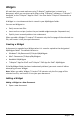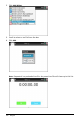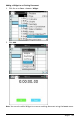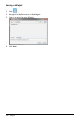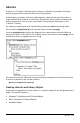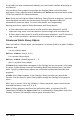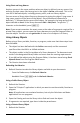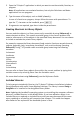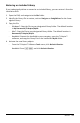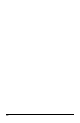Application Guide
Widgets
All work that you create and save using TI-Nspire™ applications is stored as a
document, which you can share with others using TI-Nspire™ software, a TI-Nspire™
handheld, or the TI-Nspire™ App for iPad®. You save these TI-Nspire™ documents as
.tns files.
A Widget is a .tns document that is stored in your MyWidgets folder.
You can use Widgets to:
• Easily access text files
• Insert and run scripts (such as the pre-loaded widget example: Stopwatch.tns)
• Quickly insert a saved problem into a document
When you add a Widget, TI-Inspire™ CX extracts only the first page of the selected .tns
file, and inserts it into your open document.
Creating a Widget
A document is regarded as a Widget when it is saved or copied to the designated
MyWidgets folder. The default location is:
• Windows®: MyDocuments\TI-Nspire\MyWidgets.
• Mac®: Documents/TI-Nspire/MyWidgets.
• Handheld: MyWidgets
• TI-Nspire™ App for iPad® and TI-Nspire™ CASApp for iPad®: MyWidgets
If the MyWidget folder has been inadvertently deleted, you must create it before
attempting to use a Widget.
Note: When you add a Widget, TI-Inspire™ CX extracts only the first page of the
selected .tns file, and inserts it into your open document.
Adding a Widget
Adding a Widget to a New Document
1. Open a new document.
Widgets 471