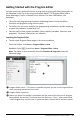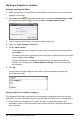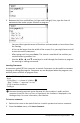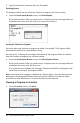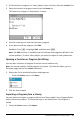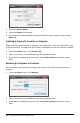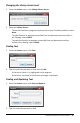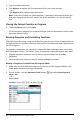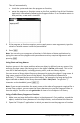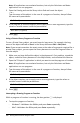Application Guide
482 Getting Started with the Program Editor
Defining a Program or Function
Starting a new Program Editor
1. Make sure you are in the document and problem in which you want to create the
program or function.
2. Click Insert button on the application toolbar, and select ProgramEditor > New.
(On the handheld, press ~ and select Insert > Program Editor > New.)
3. Type a name for the function or program you are defining.
4. Select the Type (Program or Function).
5. Set the Library Access:
- To use the function or program only from the current document and problem,
select None.
- To make the function or program accessible from any document but not visible
in the Catalog, select LibPriv.
- To make the function or program accessible from any document and also
visible in the Catalog, select LibPub (Show in Catalog). For more information,
see Libraries.
6. Click OK.
A new instance of the Program Editor opens, with a template matching the
selections you made.
Entering Lines into a Function or Program
The Program Editor does not execute the commands or evaluate expressions as you
type them. They are executed only when you evaluate the function or run the program.
1. If your function or program will require the user to supply arguments, type
parameter names in the parentheses that follow the name. Separate parameters
with a comma.