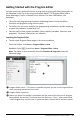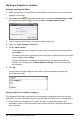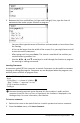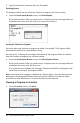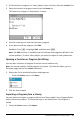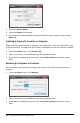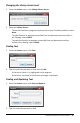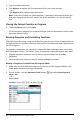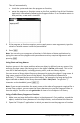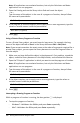Application Guide
2. If the function or program is a library object, select its library from the Location list.
3. Select the function or program name from the Name list.
The function or program is displayed in a viewer.
4. Use the arrow keys to view the function or program.
5. If you want to edit the program, click Edit.
Handheld: Press e to highlight Edit, and then press ·.
Note: The Edit selection is available only for functions and programs defined in the
current problem. To edit a library object, you must first open its library document.
Opening a Function or Program for Editing
You can open a function or program from the current problem only.
Note: You cannot modify a locked program or function. To unlock the object, go to a
Calculator page and use the unLock command.
1. Display the list of available functions and programs.
- From the Actions menu, click Open.
2. Click the item to open.
Importing a Program from a Library
You can import a function or program defined as a library object into a Program Editor
within the current problem. The imported copy is not locked, even if the original is
locked.
1. From the Actions menu, click Import.
Getting Started with the Program Editor 485