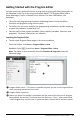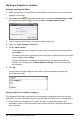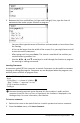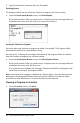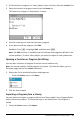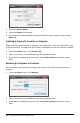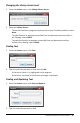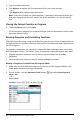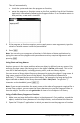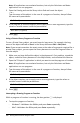Application Guide
490 Getting Started with the Program Editor
Note: All applications can evaluate functions, but only the Calculator and Notes
applications can run programs.
3. Open the Catalog and use the library tab to find and insert the object.
—or—
Type the name of the object. In the case of a program or function, always follow
the name with parentheses.
libs2\func1()
4. If the program or function requires you to supply one or more arguments, type the
values or variable names inside the parentheses.
libs2\func1(34,power)
5. Press ·.
Using a Private Library Program or Function
To use a Private library object, you must know its long name. For example, the long
name of the object defined as func1 in the library document lib1 is lib1\func1.
Note: If you cannot remember the exact name or the order of arguments required for a
private library object, you can open the library document or use the Program Editor to
view the object.
1. Make sure you have defined the object in the document’s first problem, stored the
object, saved the library document in the MyLib folder, and refreshed the libraries.
2. Open the TI-Nspire™ application in which you want to use the program or function.
Note: All applications can evaluate functions, but only the Calculator and Notes
applications can run programs.
3. Type the name of the object. In the case of a program or function, always follow
the name with parentheses.
libs2\func1()
4. If the object requires you to supply one or more arguments, type the values or
variable names inside the parentheses.
libs2\func1(34,power)
5. Press ·.
Interrupting a Running Program or Function
While a program or function is running, the busy pointer } is displayed.
▶ To stop the program or function,
- Windows®: Hold down the F12 key and press Enter repeatedly.
- Mac®: Hold down the F5 key and press Enter repeatedly.