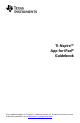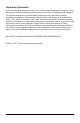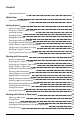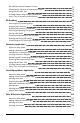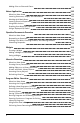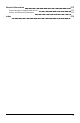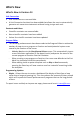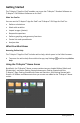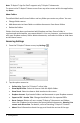Application Guide
3 Getting Started
Note: TI-Nspire™ App for iPad® supports only TI-Nspire™ documents.
To return to the TI-Nspire™ Home screen from any other screen within the application,
tap Home.
About Folders
The default Math and Science folders and any folder you create are yellow. You can:
• Change folder names
• Add documents to these folders or delete documents from these folders
• Delete the folders
Folders that have been synchronized with Dropbox are blue. Once a folder is
synchronized with drop box, you cannot delete it. You can, however, synchronize them
with your Dropbox account, add or delete documents, and select to show or hide them
on the Home screen.
Accessing Settings
1. From the TI-Nspire™ Home screen, tap Settings .
2. Tap the option names to:
• Online Help. Open the TI-Nspire™ online help.
• Show MyLib Folder. Select to show or hide the MyLib folder.
• Show Touch. Select to show or hide touches to the screen.
• Dropbox Account. Synchronize folders and documents to your Dropbox account.
• Export to PDF - Header Title. Change the default title for exported PDFs.
• Reset Content. Deletes all user-created TI-Nspire™ documents and folders,
clears the Clipboard, and restores the factory default documents. Warning: You
cannot undo this action. For details, refer to Resetting TI-Nspire™ Content .
• About. Read information about the app, and check the version of the app.