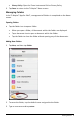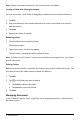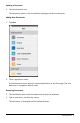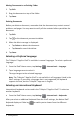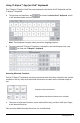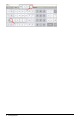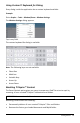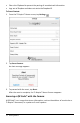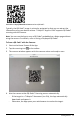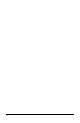Application Guide
7 Getting Started
Moving Documents to an Existing Folder
1. Tap Edit.
2. Drag the document on top of the folder.
3. Tap Done.
Deleting Documents
Before you delete a document, remember that the document may contain several
problems and pages. You may want to verify all the contents before you delete the
document.
1. Tap Edit.
2. Tap on the document you want to delete.
3. When the Alert message is displayed:
• Tap Delete to delete the document.
• Tap Cancel to cancel the delete.
4. Tap Done.
Selecting a Preferred Language
The TI-Nspire™ App for iPad® is available in several languages. To select a preferred
language:
1. From the iPad® Home screen, tap Settings > International > Language.
2. Tap a language name to select it.
The app changes to the selected language.
Note: The TI-Nspire™ App for iPad® is not available in all languages listed in the
iPad® settings. If you select a language that is not supported, the keyboard
supports the text, but the TI-Nspire™ app runs in English.
Selecting an International Keyboard
International keyboards can be used in the TI-Nspire™ App for iPad®. To select an
another keyboard:
▶ From the iPad® Home screen, tap Settings > International > Keyboards.
After you select an additional keyboard from the iPad® settings, the Native iPad®
Keyboard displays a Globe key to enable you to choose from the different
keyboards.