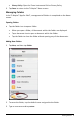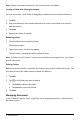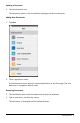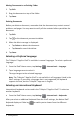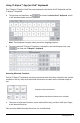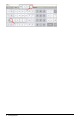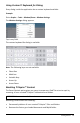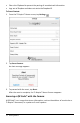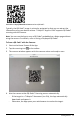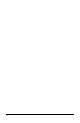Application Guide
Web address http://education.ti.com stored as a QRCode®.
Typically, the QRCode® image is printed or projected so that you can extract the
information using your device camera. TI-Nspire™ App for iPad® supports QRCode®
scanning with the camera.
Note: You can use the App to scan a QRCode® embedded on a Notes page without
using the camera. For details, refer to Using a Displayed QRCode®.
To Scan a QRCode® with the Camera:
1. Start on the Home Screen of the App.
2. Tap the scanning tool on the toolbar.
3. The scanner window appears with the camera active and ready to scan.
4. Aim the camera at the QRCode®. Scanning occurs automatically.
- If the target is a TI-Nspire™ document (.tns file), the App automatically
downloads and opens it.
- Otherwise, the App opens your web browser to resolve the target.
Getting Started 12